Basic Operations - Java
13 Minute Read
This is a quick tutorial to help you get started with the SEMP Java client library. You can learn more about the SEMP API using the Online Documentation. These documents explain the API concepts and details about the REST API. Additionally developers will find the SEMP API Reference useful in understanding how to apply the concepts in this tutorial to other Solace Messaging objects.
Note: This tutorial applies to the SEMP API starting in version 2. For older versions of the SEMP API, you can see the Legacy SEMP Documentation.
The following examples use a Java API generated from the SEMP specification and include an overview of the steps involved in creating this API. There is extensive support for creating SEMP client APIs in many programming languages. It should be easy enough to adapt the instructions and examples below to the programming language of your choosing.
Alternatively, it is also possible to use SEMP directly through HTTP. If you are interested in using the API directly through HTTP, you can look at this Quick Start tutorial which walks you through the basics of making SEMP calls directly through HTTP.
Assumptions
The examples below make a few assumptions for simplicity:
- These examples will work with a Client Username object to illustrate the various concepts. The concepts apply generally to all objects in SEMP.
- The SEMP username and password are
user:password - The Solace Messaging host and port are
solacevmr:8080 - The Solace message-VPN is
default
Get Solace Messaging
This tutorial requires access Solace PubSub+ messaging and requires that you know several connectivity properties about your Solace messaging. Specifically you need to know the following:
| Resources | Value | Description |
|---|---|---|
| Host | String | This is the address clients use when connecting to the PubSub+ messaging to send and receive messages. (Format: DNS_NAME:Port or IP:Port) |
| Message VPN | String | The PubSub+ message router Message VPN that this client should connect to. |
| Client Username | String | The client username. (See Notes below) |
| Client Password | String | The client password. (See Notes below) |
There are several ways you can get access to PubSub+ Messaging and find these required properties.
Option 1: Use PubSub+ Cloud
- Follow these instructions to quickly spin up a cloud-based PubSub+ messaging service for your applications.
-
The messaging connectivity information is found in the service details in the connectivity tab (shown below). You will need:
- Host:Port (use the SMF URI)
- Message VPN
- Client Username
- Client Password
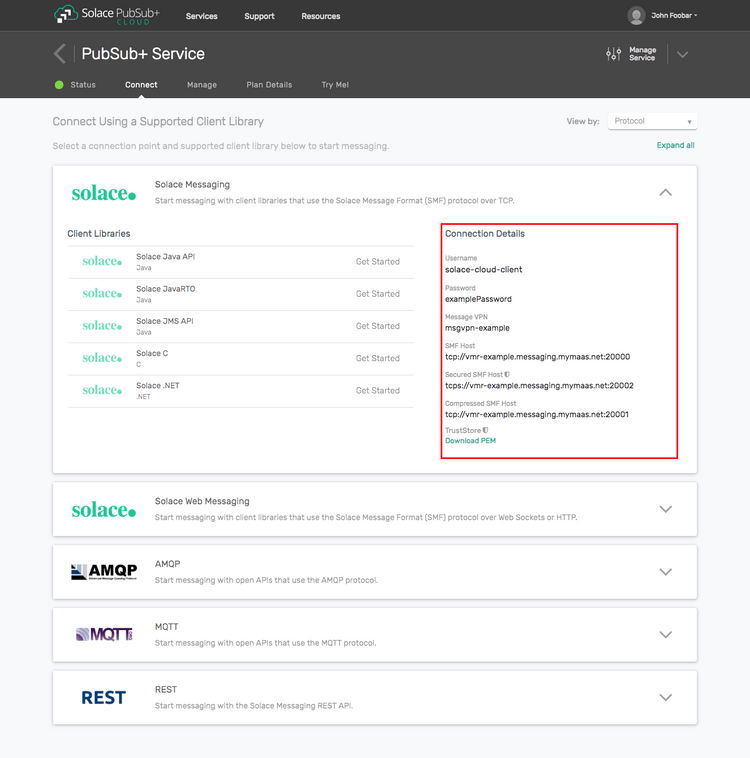
Option 2: Start a PubSub+ Software
-
Follow these instructions to start the PubSub+ Software in leading Clouds, Container Platforms or Hypervisors. The tutorials outline where to download and how to install the PubSub+ Software.
-
The messaging connectivity information are the following:
-
Host: <public_ip> (IP address assigned to the VMR in tutorial instructions)
-
Message VPN: default
-
Client Username: sampleUser (can be any value)
-
Client Password: samplePassword (can be any value)
Note: By default, the PubSub+ Software "default" message VPN has authentication disabled.
-
Option 3: Get access to a PubSub+ Appliance
-
Contact your PubSub+ appliance administrators and obtain the following:
- A PubSub+ Message-VPN where you can produce and consume direct and persistent messages
- The host name or IP address of the Solace appliance hosting your Message-VPN
- A username and password to access the Solace appliance
Generating the SEMP Client Library
The Generating the SEMP Client Library tutorial provides details about generating the latest version of the library. The Gradle build script at the end of this tutorial will automatically generate the required SEMP Java Client Library for the first time if it doesn't exist yet, as part of the build.
Client Library Basics
Before jumping to specific tasks like creating a Client Username, we will first introduce a few basic concepts common to the SEMP client library. If you have not already, you can learn more about these concepts and SEMP in general by checking out the SEMP Concepts.
Initializing the SEMP API
Before sending any commands, you must initialize the client library. There is a close relationship between the tags used in the SEMP specification and the SEMP client library classes offered. Each tag, like msgVpn, is compiled into a class in the com.solace.labs.sempclient.samplelib.api package. Because of this, you have the option to work with the full SEMP API or subsets as controlled by the tags in the SEMP specification. You should determine which tag best fits your use case and use this client API class. For this introduction, we will use the msgVpn tag and the MsgVpnApi class because configuring a Solace Messaging message-VPN is a very common task in a dev-ops workflow.
Before you can send any commands to the Solace Messaging system, you need an instance of the SEMP API. The following code shows you how to create such an instance and set the SEMP username and password.
import com.solace.labs.sempclient.samplelib.ApiClient;
import com.solace.labs.sempclient.samplelib.api.MsgVpnApi;
ApiClient thisClient = new ApiClient();
thisClient.setBasePath("http://solacevmr:8080/SEMP/v2/config");
thisClient.setUsername("user");
thisClient.setPassword("password");
MsgVpnApi sempApiInstance = new MsgVpnApi(thisClient);Remember to update the values in the above example to match your environment.
Source Reference: initialize() from BasicOperationsSample
Error handling
There are many different errors that can occur when trying to connect with and manage the Solace Messaging. In the client library, the ApiException class represents all of these errors. This ApiException wraps the HTTP errors and provides access to the HTTP response code, response headers, response body, etc.
The Solace messaging system will always respond with a JSON payload of the following format for all errors.
{
"meta":{
"request":{
"method":<string>,
"uri":<string>
},
"error":{
"code": <number>,
"description": <string>,
"status": <string>
},
"responseCode":<number>
}
}In this way, client applications, can parse for the SempError structure and learn details of what went wrong. If we ignore other types of errors like connection timeout, etc, the following code shows you how to parse the Solace response body and extract the details using the client library SempMetaOnlyResponse object from the model.
private void handleError(ApiException ae) {
Gson gson = new Gson();
String responseString = ae.getResponseBody();
SempMetaOnlyResponse respObj = gson.fromJson(responseString, SempMetaOnlyResponse.class);
SempError errorInfo = respObj.getMeta().getError();
System.out.println("Error during operation. Details..." +
"\nHTTP Status Code: " + ae.getCode() +
"\nSEMP Error Code: " + errorInfo.getCode() +
"\nSEMP Error Status: " + errorInfo.getStatus() +
"\nSEMP Error Descriptions: " + errorInfo.getDescription());
}The code uses the Gson library to parse the JSON response, which is used internally by the Swagger client library. There's no reason why you can't use your own favourite JSON parser, of course. It then simply prints the relevant information to the console.
Source Reference: handleError() from BasicOperationsSample
Creating an Object Using POST
You create a Client Username from the clientUsername collection within the message-VPN. The Client Username has only one required attribute, its name. In this example I’ve chosen tutorialUser. For interest, I will also enable the new Client Username so it is ready for messaging clients to use. During creation, any attributes that are not specified will be created using default values.
To create a Client Username, you use the createMsgVpnClientUsername() method. If you understand how the resource names are composed in the SEMP API, the method names should be easy to derive and understand. For details on resource name composition, you can check out the SEMP Concepts - URI Structure.
The new Client Username is represented by the MsgVpnClientUsername class from the model. Using this class, you can set any Client Username attributes you would like during creation.
The msgVpn is set by the message-VPN name argument when you start this sample.
The response will contain the newly created Client Username in the data portion.
public void createObjectUsingPost() {
String clientUsername = "tutorialUser";
System.out.format("Creating Object: %s \n", clientUsername);
MsgVpnClientUsername newClientUsername = new MsgVpnClientUsername();
newClientUsername.setClientUsername(clientUsername);
newClientUsername.setEnabled(true);
MsgVpnClientUsernameResponse resp = null;
try {
resp = sempApiInstance.createMsgVpnClientUsername(msgVpn, newClientUsername, null);
} catch (ApiException e) {
handleError(e);
return;
}
MsgVpnClientUsername createdClientUsername = resp.getData();
System.out.println("Created Client Username: " + createdClientUsername);
}Source Reference: createObjectUsingPost() from BasicOperationsSample
Retrieving an Object Using GET
Now that you have created a Client Username, you can retrieve the object using getMsgVpnClientUsername(). The following code shows you how to retrieve a Client Username and print it to the console.
public void retrievingObjectUsingGet() {
try {
String clientUsername = "tutorialUser";
MsgVpnClientUsernameResponse resp = sempApiInstance.getMsgVpnClientUsername(msgVpn, clientUsername, null);
System.out.println("Retrieved Client Username: " + resp.getData());
} catch (ApiException e) {
handleError(e);
}
}Source Reference: retrievingObjectUsingGet() from BasicOperationsSample
Retrieving a Collection of Objects Using GET
You can also retrieve all of the Client Usernames within the specified Message VPN and you will see the newly created tutorialUser object as well as any others. For this, you would use the getMsgVpnClientUsernames() method which will execute a GET on the actual clientUsername collection.
The following code will retrieve a list of all the Client Usernames in the specified message-VPN and print the count to the console.
public void retrievingCollectionUsingGet() {
try {
// Ignore paging and selectors in this example. So set to null.
MsgVpnClientUsernamesResponse resp = sempApiInstance.getMsgVpnClientUsernames(msgVpn, null, null, null, null);
List<MsgVpnClientUsername> clientUsernamesList = resp.getData();
System.out.println("Retrieved " + clientUsernamesList.size() + " Client Usernames.");
} catch (ApiException e) {
handleError(e);
}
}For large collections, the response will be paged. See SEMP paging for details.
Source Reference: retrievingCollectionUsingGet() from BasicOperationsSample
Partially Updating an Object Using PATCH
The PATCH method allows you to partially update a SEMP object, only the attributes that are specified are updated. So let’s disable the tutorialUser Client Username as an example of how PATCH can be used.
The following code shows how to disable a Client Username. To do this, you create a MsgVpnClientUsername and update the enabled state to false. Then call the PATCH method.
public void partialObjectUpdateUsingPatch() {
try {
String clientUsername = "tutorialUser";
MsgVpnClientUsername updatedClientUsername = new MsgVpnClientUsername();
updatedClientUsername.setEnabled(false);
MsgVpnClientUsernameResponse resp = sempApiInstance.updateMsgVpnClientUsername(
msgVpn, clientUsername, updatedClientUsername, null);
System.out.println("Updated: " + resp.getData());
} catch (ApiException e) {
handleError(e);
}
}Source Reference: partialObjectUpdateUsingPatch() from BasicOperationsSample
Fully Updating an Object Using PUT
The PUT method is used to replace an existing object. The method for replacing a Client Username via a PUT call is replaceMsgVpnClientUsername(). For the purposes of an example, let’s replace the existing MsgVpnClientUsername (tutorialUser) with a new one. Default values are used for all parameters not provided. The following code would do this.
public void replaceObjectUpdateUsingPut() {
try {
String clientUsername = "tutorialUser";
MsgVpnClientUsername updatedClientUsername = new MsgVpnClientUsername();
updatedClientUsername.setEnabled(true);
MsgVpnClientUsernameResponse resp = sempApiInstance.replaceMsgVpnClientUsername(
msgVpn, clientUsername, updatedClientUsername, null);
System.out.println("Updated: " + resp.getData());
} catch (ApiException e) {
handleError(e);
}
}Source Reference: fullObjectUpdateUsingPut() from BasicOperationsSample
Removing an Object Using DELETE
The DELETE method is used to remove an object which is accessed through the deleteMsgVpnClientUsername() method. This method requires only the VPN and Client Username strings to identify the object to delete. The following code deletes the tutorialUser Client Username.
public void removingObjectUsingDelete() {
try {
String clientUsername = "tutorialUser";
SempMetaOnlyResponse resp = sempApiInstance.deleteMsgVpnClientUsername(msgVpn, clientUsername);
System.out.println("Client Username delete. Resp: " + resp.getMeta().getResponseCode());
} catch (ApiException e) {
handleError(e);
}
}Source Reference: removingObjectUsingDelete() from BasicOperationsSample
Summary
The full source code for this example is available in GitHub. If you combine the example source code shown above results in the following source:
Getting the Source
Clone the GitHub repository containing the Solace samples.
git clone https://github.com/SolaceSamples/solace-samples-semp
cd solace-samples-sempBuilding
The project uses Gradle. To build, execute the following command.
../gradlew buildThis builds all of the Java Samples with OS specific launch scripts. The files are staged in the build/staged directory.
Running the Sample
You start the BasicOperationsSample with four arguments:
- The SEMP Base Path. For example:
http://solacevmr:8080/SEMP/v2/config. - The Message VPN.
- The Management Username.
- The Management Password.
For example:
$ ./build/staged/bin/basicOperationsSample <SEMP_BASE_PATH> <MESSAGE_VPN> <MANAGEMENT_USER> <MANAGEMENT_PASSWORD>
BasicOperationsSample initializing...
SEMP initializing: <SEMP_BASE_PATH>, <MANAGEMENT_USER>
Creating Object: tutorialUser
...
Client Username delete. Resp: 200At this point, you have created, retrieved, updated and deleted a Client Username object using SEMP. The examples used a generated client library in Java to interact with the Solace Messaging, but you can adapt the steps to any programming language of your choice.
SEMP is an extensive API that lets you configure anything on your Solace Messaging so there is a lot more to understand. If you want to know more, you can either get more familiar with the SEMP concepts by checking out the Concepts Guide or you can see the full developer documentation for the API.