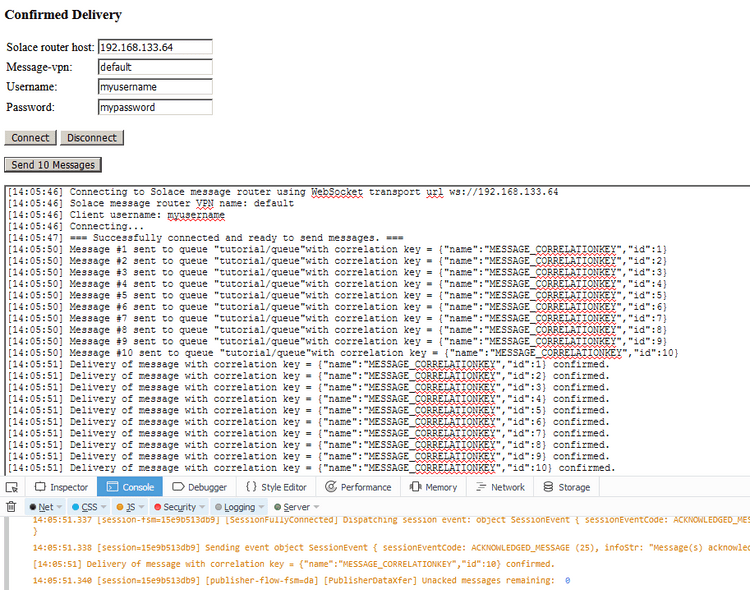Confirmed Delivery
9 Minute Read
This tutorial builds on the basic concepts introduced in Persistence with Queues tutorial and will show you how to properly process publisher acknowledgements. Once an acknowledgement for a message has been received and processed, you have confirmed your persistent messages have been properly accepted by the Solace message router and therefore can be guaranteed of no message loss.
Assumptions
This tutorial assumes the following:
- You are familiar with Solace core concepts.
-
You have access to Solace messaging with the following configuration details:
- Connectivity information for a Solace message-VPN
- Enabled client username and password
One simple way to get access to Solace messaging quickly is to create a messaging service in Solace Cloud as outlined here. You can find other ways to get access to Solace messaging below.
Goals
The goal of this tutorial is to understand the following:
- How to properly handle guaranteed message acknowledgements on message send.
Get Solace Messaging
This tutorial requires access Solace PubSub+ messaging and requires that you know several connectivity properties about your Solace messaging. Specifically you need to know the following:
| Resources | Value | Description |
|---|---|---|
| Host | String | This is the address clients use when connecting to the PubSub+ messaging to send and receive messages. (Format: DNS_NAME:Port or IP:Port) |
| Message VPN | String | The PubSub+ message router Message VPN that this client should connect to. |
| Client Username | String | The client username. (See Notes below) |
| Client Password | String | The client password. (See Notes below) |
There are several ways you can get access to PubSub+ Messaging and find these required properties.
Option 1: Use PubSub+ Cloud
- Follow these instructions to quickly spin up a cloud-based PubSub+ messaging service for your applications.
-
The messaging connectivity information is found in the service details in the connectivity tab (shown below). You will need:
- Host:Port (use the SMF URI)
- Message VPN
- Client Username
- Client Password
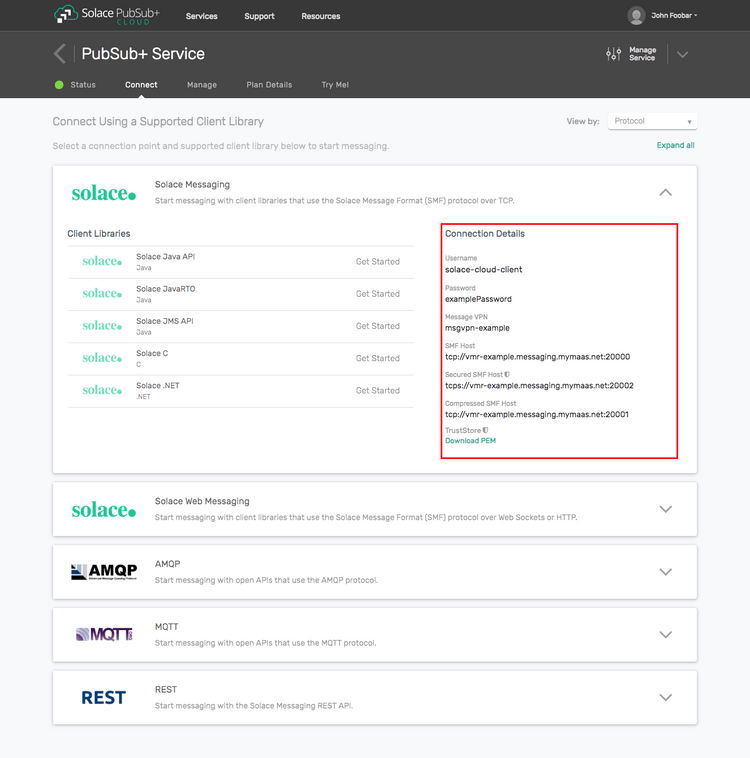
Option 2: Start a PubSub+ Software
-
Follow these instructions to start the PubSub+ Software in leading Clouds, Container Platforms or Hypervisors. The tutorials outline where to download and how to install the PubSub+ Software.
-
The messaging connectivity information are the following:
-
Host: <public_ip> (IP address assigned to the VMR in tutorial instructions)
-
Message VPN: default
-
Client Username: sampleUser (can be any value)
-
Client Password: samplePassword (can be any value)
Note: By default, the PubSub+ Software "default" message VPN has authentication disabled.
-
Option 3: Get access to a PubSub+ Appliance
-
Contact your PubSub+ appliance administrators and obtain the following:
- A PubSub+ Message-VPN where you can produce and consume direct and persistent messages
- The host name or IP address of the Solace appliance hosting your Message-VPN
- A username and password to access the Solace appliance
Overview
In order to send guaranteed messages to a Solace message router with no chance of message loss, it is absolutely necessary to properly process the acknowledgements that come back from the Solace message router. These acknowledgements will let you know if the message was accepted by the Solace message router or if it was rejected. If it was rejected, the acknowledgement will also contain exact details of why. For example, you may not have permission to send guaranteed messages or the queue destination may not exist etc.
In order to properly handle message acknowledgements it is also important to know which message is being acknowledged. In other words, applications often need some application context along with the acknowledgement from the Solace message router to properly process the business logic on their end. The Solace JavaScript API enables this through emitting a session event called ACKNOWLEDGED_MESSAGE when a message is successfully acknowledged. Similarly, the session event REJECTED_MESSAGE_ERROR is emitted in case of an error.
This allows applications to attach a correlation object on message send and this correlation object is then passed to the event listeners implemented for above events. This allows applications to easily pass the application context to the acknowledgement, enabling proper correlation of messages sent and acknowledgements received.
For the purposes of this tutorial, we will track message context using the following simple object. It will keep track of the application assigned message sequence number.
const correlationKey = {
name: "MESSAGE_CORRELATIONKEY",
id: sequenceNr,
};Obtaining the Solace PubSub+ API
The repository where this tutorial reside already comes with C API library version 7.7.1.4. However, you should always check for any newer version for download here. The C API is distributed as a gzipped tar file for all supported platform. To update to a newer version of the API, please ensure that the existing core library components are appropriately replaced by the newer components.
Implementing Confirmed Delivery
This tutorial’s sample application will send guaranteed messages to a durable queue pre-configured on the Solace message router. You can use Solace PubSub+ Manager, SEMP or CLI to create a durable queue. This tutorial assumes that the queue named tutorial/queue has been created.
The structure of the code is similar to the Persistence with Queues tutorial's Queue Producer with the additions of several messages being sent and the acknowledgements logged for each message that comes back from the Solace message router.
The following sections from the Persistence with Queues tutorial are applicable here, refer to them for all the detailed descriptions.
- Prerequisite: Creating a Durable Queue on the Solace message router
- Loading and Initializing Solace JavaScript API
- Connecting to the Solace message router
- Session Events
- Sending a message to a queue
Configuring Per-Message publisher acknowledge event mode
To confirm successful delivery of each published guaranteed message to the message router, set "Per-Message" publisher acknowledgement so the application receives an acknowledgement event for every message. To learn more about publisher acknowledge event modes refer to the Customer Documentation - Acknowledging Published Messages.
Because the guaranteed message publisher is embedded in the Session object, configure the publisherProperties property of the SessionProperties which is used when creating the session. Specifically, set the acknowledgeMode of the publisherProperties:
// create session
producer.session = solace.SolclientFactory.createSession({
// solace.SessionProperties
url: hosturl,
vpnName: vpn,
userName: username,
password: pass,
publisherProperties: {
acknowledgeMode: solace.MessagePublisherAcknowledgeMode.PER_MESSAGE,
},
});Adding Message Correlation on Send
Below is the loop sending several messages, passing a message sequence number so messages can be easily distinguished.
producer.numOfMessages = 10;
producer.sendMessages = function () {
if (producer.session !== null) {
for (var i = 1; i <= producer.numOfMessages; i++) {
producer.sendMessage(i);
}
} else {
producer.log('Cannot send messages because not connected to Solace message router.');
}
}Adding a message correlation object to allow an application to easily correlate acknowledgements is accomplished using the message.setCorrelationKey() method where you pass in the object you want returned to your application in the acknowledgement event listener. So after augmenting the producer.sendMessage() code, you’re left with the following:
// Sends one message
producer.sendMessage = function (sequenceNr) {
var messageText = 'Sample Message';
var message = solace.SolclientFactory.createMessage();
message.setDestination(solace.SolclientFactory.createDurableQueueDestination(producer.queueName));
message.setBinaryAttachment(messageText);
message.setDeliveryMode(solace.MessageDeliveryModeType.PERSISTENT);
// Define a correlation key object
const correlationKey = {
name: "MESSAGE_CORRELATIONKEY",
id: sequenceNr,
};
message.setCorrelationKey(correlationKey);
try {
producer.session.send(message);
} catch (error) {
producer.log(error.toString());
}
};This will create a correlation object, add it to a global list for later processing and then add it to the Solace message prior to sending.
Processing the Solace Acknowledgement
To process the acknowledgements with correlation, you must implement event listeners for the following session events:
SessionEventCode.ACKNOWLEDGED_MESSAGE: the delivery of a message from the application has been confirmed by the Solace message routerSessionEventCode.REJECTED_MESSAGE_ERROR: there has been an error in the delivery of a message to the Solace message router
The following code shows you a basic acknowledgement processing event listener that is reporting results, counting and exiting when acknowledgement has been received for all the messages.
// create session
/*...SNIP...*/
// define session event listeners
/*...SNIP...*/
producer.session.on(solace.SessionEventCode.ACKNOWLEDGED_MESSAGE, function (sessionEvent) {
producer.log('Delivery of message with correlation key = ' +
JSON.stringify(sessionEvent.correlationKey) + ' confirmed.');
producer.messageAckRecvd++;
if (producer.messageAckRecvd === producer.numOfMessages) {
producer.exit();
}
});
producer.session.on(solace.SessionEventCode.REJECTED_MESSAGE_ERROR, function (sessionEvent) {
producer.log('Delivery of message with correlation key = ' +
JSON.stringify(sessionEvent.correlationKey) + ' rejected, info: ' + sessionEvent.infoStr);
producer.messageAckRecvd++;
if (producer.messageAckRecvd === producer.numOfMessages) {
producer.exit();
}
});
/*...SNIP...*/
// connect the session
try {
producer.session.connect();
} catch (error) {
producer.log(error.toString());
}Summarizing
Combining the example source code shown above results in the following source code files:
Getting the Source
Clone the GitHub repository containing the Solace samples.
git clone https://github.com/SolaceSamples/solace-samples-javascript
cd solace-samples-javascriptNote: the code in the master branch of this repository depends on Solace JavaScript API version 10 or later. If you want to work with an older version clone the branch that corresponds your version.
Installing the Web Messaging API for JavaScript
It is assumed that the lib directory containing the API libraries will be installed at the root of the cloned solace-samples-javascript repository:
cp -R <path_to_unzipped_API_distribution_package>/lib/ .Running the Sample
The sample web application comes as a pair: one HTML file and one JavaScript file that is loaded by the HTML file.
It will send 10 messages, wait for the delivery confirmation for all messages then exit. The QueueConsumer sample application from the Persistence with Queues tutorial can be used to receive and display the sent messages.
Sample Output
Open src/basic-samples/ConfirmedPublish/ConfirmedPublish.html page in the browser and connect to a Solace router by specifying the message router properties and clicking “Connect” button.
Send messages by clicking the “Send 10 Messages” button on the page.
Observe the confirmation for the delivery of all 10 messages.
The following is a screenshot of the tutorial’s ConfirmedPublish.html web page with the JavaScript debug console open in the Firefox browser. It captures the page after it was loaded and the “Connect” button was clicked and then the “Consume messages” button was clicked.
You have now successfully sent guaranteed messages to a Solace router and confirmed its receipt by correlating the acknowledgement.