Confirmed Delivery
8 Minute Read
This tutorial builds on the basic concepts introduced in Persistence with Queues tutorial and will show you how to properly process publisher acknowledgements. Once an acknowledgement for a message has been received and processed, you have confirmed your persistent messages have been properly accepted by the Solace message router and therefore can be guaranteed of no message loss.
Assumptions
This tutorial assumes the following:
- You are familiar with Solace core concepts.
-
You have access to Solace messaging with the following configuration details:
- Connectivity information for a Solace message-VPN configured for guaranteed messaging support
- Enabled client username and password
- Client-profile enabled with guaranteed messaging permissions.
One simple way to get access to Solace messaging quickly is to create a messaging service in Solace Cloud as outlined here. You can find other ways to get access to Solace messaging below.
Goals
The goal of this tutorial is to understand the following:
- How to properly handle persistent message acknowledgements on message send.
Get Solace Messaging
This tutorial requires access Solace PubSub+ messaging and requires that you know several connectivity properties about your Solace messaging. Specifically you need to know the following:
| Resources | Value | Description |
|---|---|---|
| Host | String | This is the address clients use when connecting to the PubSub+ messaging to send and receive messages. (Format: DNS_NAME:Port or IP:Port) |
| Message VPN | String | The PubSub+ message router Message VPN that this client should connect to. |
| Client Username | String | The client username. (See Notes below) |
| Client Password | String | The client password. (See Notes below) |
There are several ways you can get access to PubSub+ Messaging and find these required properties.
Option 1: Use PubSub+ Cloud
- Follow these instructions to quickly spin up a cloud-based PubSub+ messaging service for your applications.
-
The messaging connectivity information is found in the service details in the connectivity tab (shown below). You will need:
- Host:Port (use the SMF URI)
- Message VPN
- Client Username
- Client Password
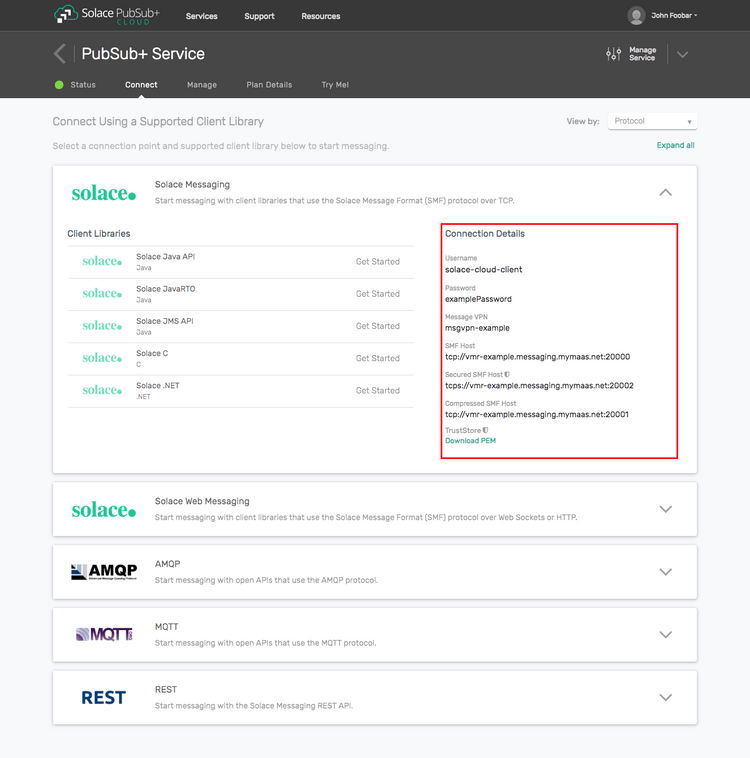
Option 2: Start a PubSub+ Software
-
Follow these instructions to start the PubSub+ Software in leading Clouds, Container Platforms or Hypervisors. The tutorials outline where to download and how to install the PubSub+ Software.
-
The messaging connectivity information are the following:
-
Host: <public_ip> (IP address assigned to the VMR in tutorial instructions)
-
Message VPN: default
-
Client Username: sampleUser (can be any value)
-
Client Password: samplePassword (can be any value)
Note: By default, the PubSub+ Software "default" message VPN has authentication disabled.
-
Option 3: Get access to a PubSub+ Appliance
-
Contact your PubSub+ appliance administrators and obtain the following:
- A PubSub+ Message-VPN where you can produce and consume direct and persistent messages
- The host name or IP address of the Solace appliance hosting your Message-VPN
- A username and password to access the Solace appliance
Obtaining the Solace PubSub+ API
The repository where this tutorial reside already comes with C API library version 7.7.1.4. However, you should always check for any newer version for download here. The C API is distributed as a gzipped tar file for all supported platform. To update to a newer version of the API, please ensure that the existing core library components are appropriately replaced by the newer components.
Message Acknowledgement Correlation
To send fully persistent messages to a Solace messaging with no chance of message loss, it is absolutely necessary to properly process the acknowledgements that come back from the Solace message router. These acknowledgements will let you know if the messages were accepted by the Solace message router or if they rejected. If a message is rejected, the acknowledgement will also contain exact details of why it was rejected. For example, you may not have permission to send persistent messages or queue destination may not exist etc.
To properly handle message acknowledgements, it is also important to know which application event or message is being acknowledged. In other words, applications often need some application context along with the acknowledgement from the Solace message router to properly process the business logic on their end.
The Solace C# API enables this through a callback in the form of the session event handler.
This callback allows applications to attach a correlation object on message send, and this correlation object is also returned in the acknowledgement. This allows applications to easily pass the application context to the acknowledgement, handling enabling proper correlation of messages sent and acknowledgements received.
For the purposes of this tutorial, we will track message context using the following simple class. It will keep track of the result of the acknowledgements.
class MsgInfo
{
public bool Acked { get; set; }
public bool Accepted { get; set; }
public readonly IMessage Message;
public readonly int Id;
public MsgInfo(IMessage message, int id)
{
Acked = false;
Accepted = false;
Message = message;
Id = id;
}
}Connection setup
First, connect to the Solace message router in exactly the same way as other tutorials.
SessionProperties sessionProps = new SessionProperties()
{
Host = host,
VPNName = VPNName,
UserName = UserName,
Password = Password,
ReconnectRetries = DefaultReconnectRetries
};
Console.WriteLine("Connecting as {0}@{1} on {2}...", UserName, VPNName, host);
// NOTICE HandleSessionEvent as session event handler
using (ISession session = context.CreateSession(
sessionProps, null, HandleSessionEvent))
{
ReturnCode returnCode = session.Connect();
if (returnCode == ReturnCode.SOLCLIENT_OK)
{
Console.WriteLine("Session successfully connected.");
ProduceMessage(session);
}
else
{
Console.WriteLine("Error connecting, return code: {0}", returnCode);
}
}Adding Message Correlation on Send
The Persistence with Queues tutorial demonstrated how to send persistent messages using code very similar to the following.
using (IMessage message = ContextFactory.Instance.CreateMessage())
{
message.Destination = queue;
message.DeliveryMode = MessageDeliveryMode.Persistent;
message.BinaryAttachment = Encoding.ASCII.GetBytes("Persistent Queue Tutorial");
Console.WriteLine("Sending message to queue {0}...", queueName);
ReturnCode returnCode = session.Send(message);
if (returnCode == ReturnCode.SOLCLIENT_OK)
{
Console.WriteLine("Done.");
}
else
{
Console.WriteLine("Sending failed, return code: {0}", returnCode);
}
}Adding a message correlation object to allow an application to easily correlate acknowledgements is accomplished using the IMessage.CorrelationKey property where you pass in the object you want returned to your application in the acknowledgement callback. So after augmenting the publish code from above, you're left with the following:
using (IMessage message = ContextFactory.Instance.CreateMessage())
{
message.Destination = queue;
message.DeliveryMode = MessageDeliveryMode.Persistent;
for (int i = 0; i < TotalMessages; i++)
{
message.BinaryAttachment = Encoding.ASCII.GetBytes(
string.Format("Confirmed Publish Tutorial! Message ID: {0}", i));
MsgInfo msgInfo = new MsgInfo(message, i);
message.CorrelationKey = msgInfo;
msgList.Add(msgInfo);
Console.WriteLine("Sending message to queue {0}...", queueName);
ReturnCode returnCode = session.Send(message);
if (returnCode != ReturnCode.SOLCLIENT_OK)
Console.WriteLine("Sending failed, return code: {0}", returnCode);
}
}Processing the Solace Acknowledgement
To process the acknowledgements with correlation, you must implement the session event handler.
The following code shows you a basic acknowledgement processing class that will store the result from the Solace message router. When it is done, it will notify the main thread of ack processing.
public void HandleSessionEvent(object sender, SessionEventArgs args)
{
// Received a session event
Console.WriteLine("Received session event {0}.", args.ToString());
switch (args.Event)
{
case SessionEvent.Acknowledgement:
case SessionEvent.RejectedMessageError:
MsgInfo messageRecord = args.CorrelationKey as MsgInfo;
if (messageRecord != null)
{
messageRecord.Acked = true;
messageRecord.Accepted = args.Event == SessionEvent.Acknowledgement;
CountdownEvent.Signal();
}
break;
default:
break;
}
}Summarizing
Combining the example source code shown above results in the following source code files:
Building
Build it from Microsoft Visual Studio or command line:
csc /reference:SolaceSystems.Solclient.Messaging_64.dll /optimize /out: ConfirmedPublish.exe ConfirmedPublish.csYou need SolaceSystems.Solclient.Messaging_64.dll (or SolaceSystems.Solclient.Messaging.dll) at compile and runtime time and libsolclient.dll at runtime in the same directory where your source and executables are.
Both DLLs are part of the Solace C#/.NET API distribution and located in solclient-dotnet\lib directory of that distribution.
Sample Output
Start the ConfirmedPublish to send messages to the queue, passing your Solace messaging router connection properties as parameters and see confirmations.
$ ./ConfirmedPublish <host> <username>@<vpnname> <password>
Solace Messaging API Tutorial, Copyright 2008-2017 Solace Corp, Inc.
Connecting as <username>@<vpname> on <host>...
Received session event SessionEventArgs=[info: host '<host>', IP HOST:55555 (host 1 of 1) (host connection attempt 1 of 1) (total connection attempt 1 of 1) , ResponseCode: 0 , Event: UpNotice].
Session successfully connected.
Attempting to provision the queue 'Q/tutorial'...
Queue 'Q/tutorial' has been created and provisioned.
Sending message to queue Q/tutorial...
Sending message to queue Q/tutorial...
Sending message to queue Q/tutorial...
Sending message to queue Q/tutorial...
Sending message to queue Q/tutorial...
5 messages sent. Processing replies.
Received session event SessionEventArgs=[info: Already Exists , ResponseCode: 400 , Event: ProvisionError].
Received session event SessionEventArgs=[info: , ResponseCode: 0 , Event: Acknowledgement].
Received session event SessionEventArgs=[info: , ResponseCode: 0 , Event: Acknowledgement].
Received session event SessionEventArgs=[info: , ResponseCode: 0 , Event: Acknowledgement].
Received session event SessionEventArgs=[info: , ResponseCode: 0 , Event: Acknowledgement].
Received session event SessionEventArgs=[info: , ResponseCode: 0 , Event: Acknowledgement].
Message 0 was accepted by the router.
Message 0 was acknowledged by the router.
Message 1 was accepted by the router.
Message 1 was acknowledged by the router.
Message 2 was accepted by the router.
Message 2 was acknowledged by the router.
Message 3 was accepted by the router.
Message 3 was acknowledged by the router.
Message 4 was accepted by the router.
Message 4 was acknowledged by the router.
Finished.You have now successfully sent persistent messages to a Solace router and confirmed its receipt by correlating the acknowledgement.